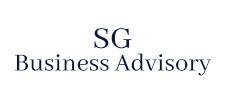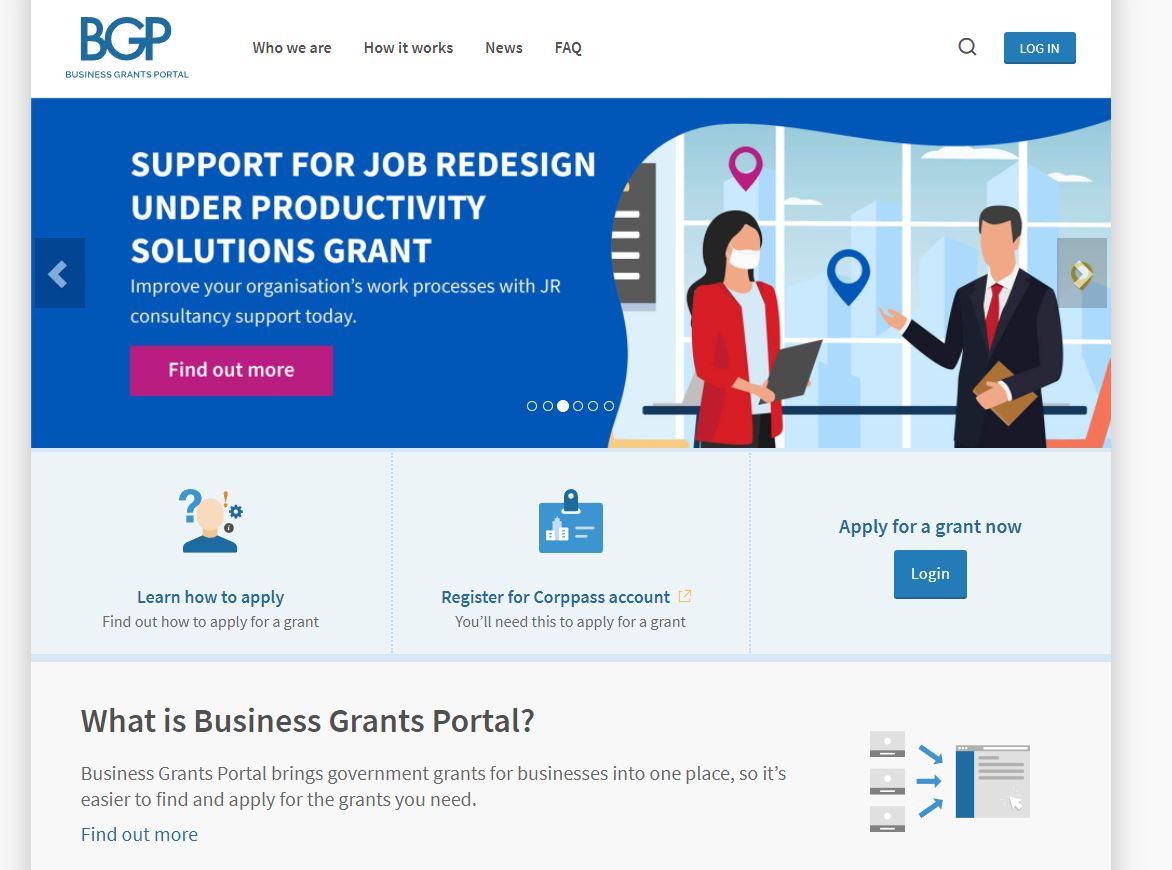This is a step-by-step guide on how you can add a user to your entity’s Business Grant Portal.
Please note that this should be done by an individual with CorpPass Admin status.
Step 1: Log on to https://www.corppass.gov.sg/ via your SingPass.
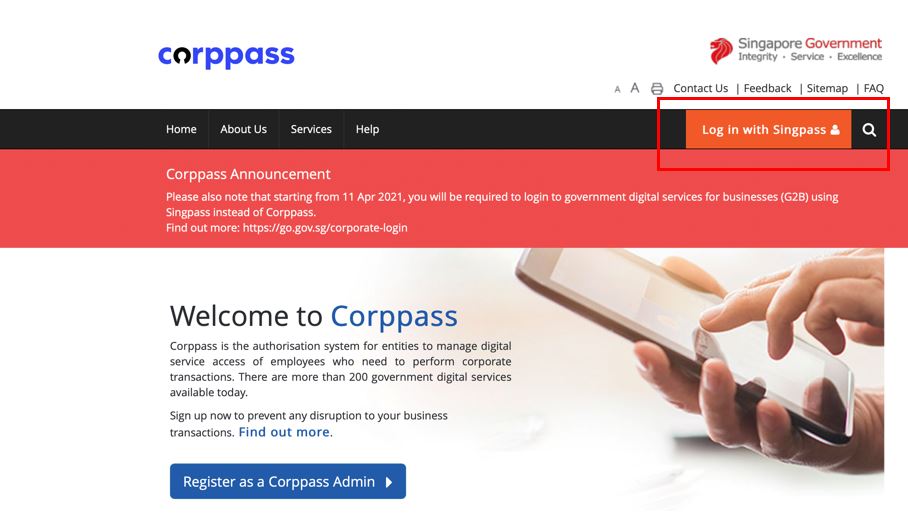
Step 2: Add Entity’s e-Services (You may skip to Step 6 if you have already added the Business Grants Portal to your entity’s list of e-Services)
Under e-Service on the top menu bar, click “Select Entity’s e-Services”.
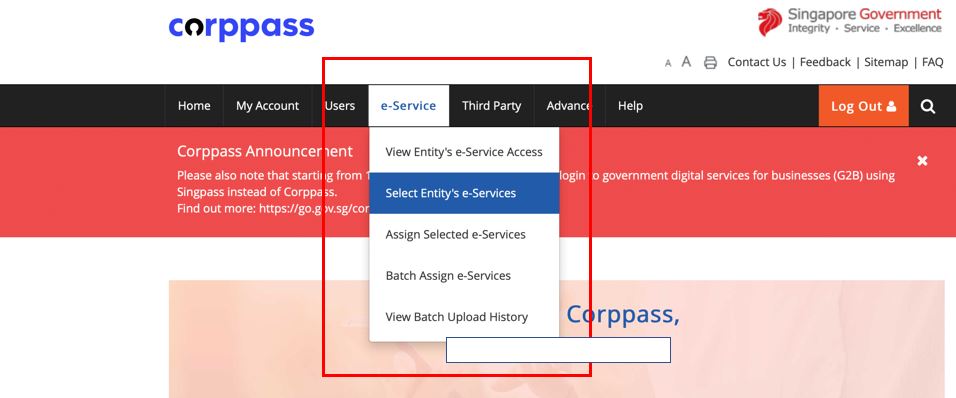
Step 3: Search for Business Grants Portal. Click on the checkbox and click next
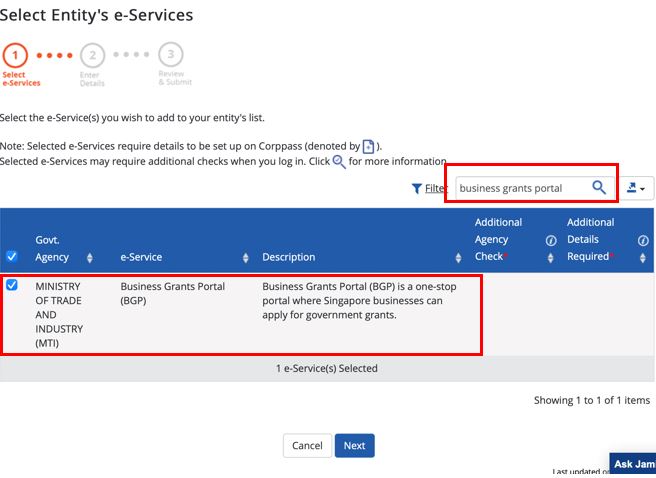
Step 4: Select “Submit”
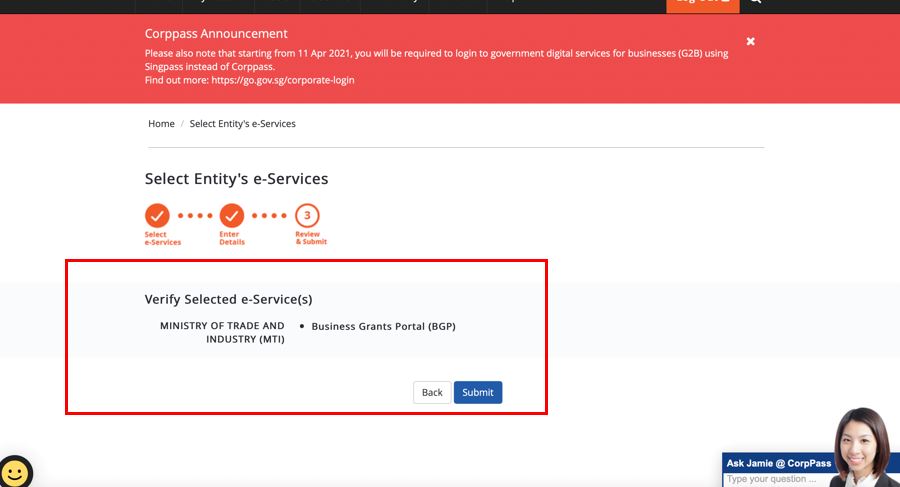
Step: Select “Return to Homepage”
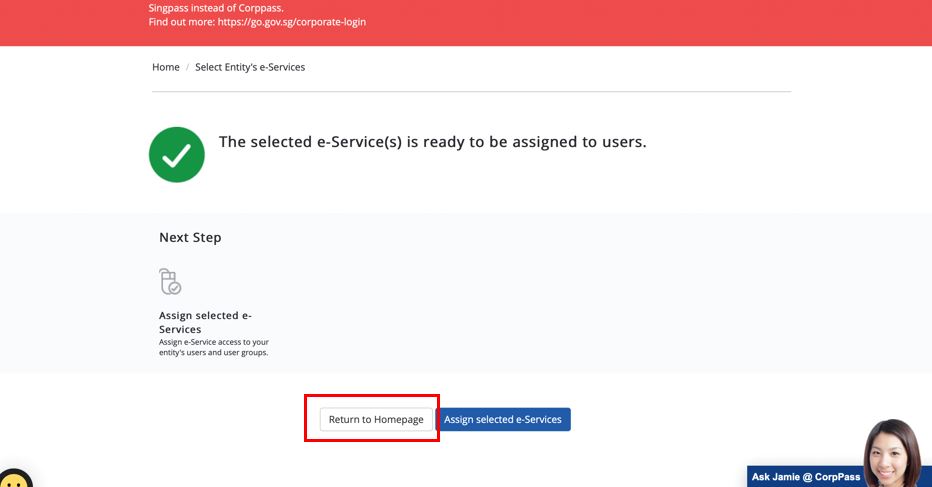
Now that you have added the Business Grants Portal to your entity’s list of e-services, you can start creating users.
Step 6: Select “Create Users” from the top menu bar
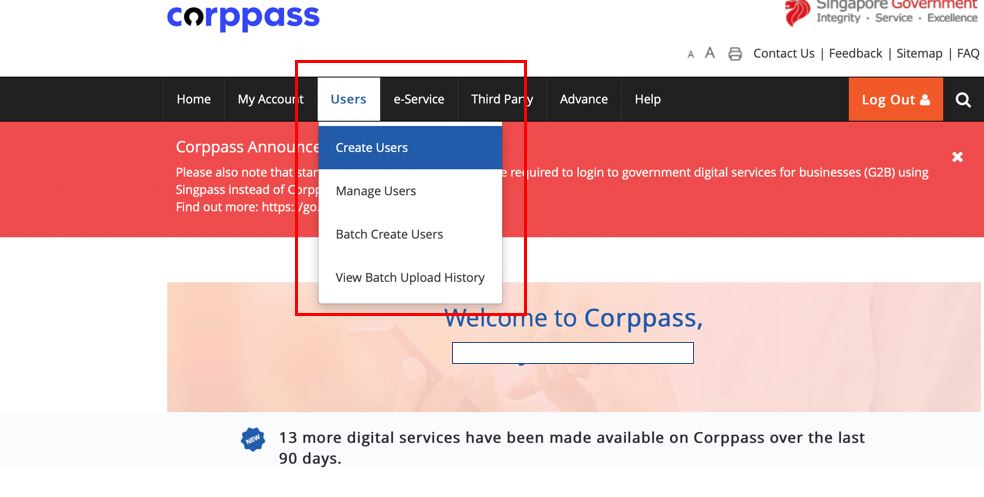
Step 7: Key in the NRIC number and email address of the user you want to add.
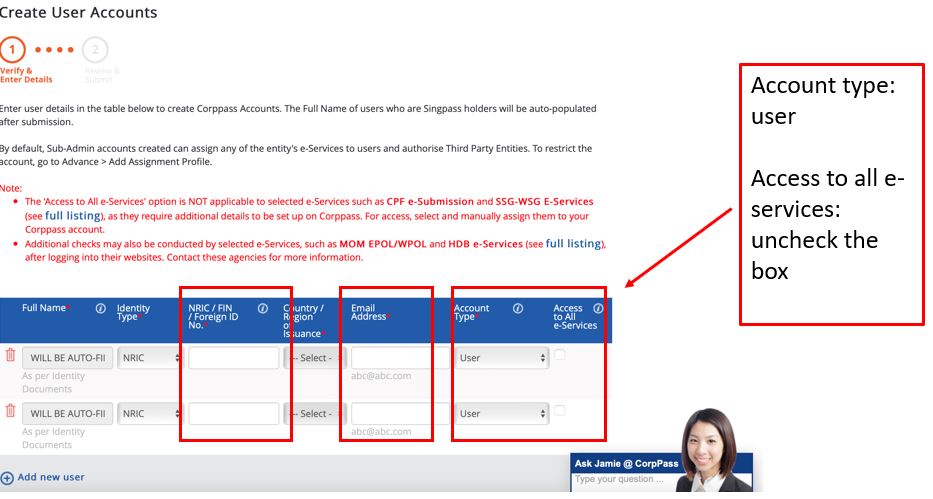
Step 8: Review and submit
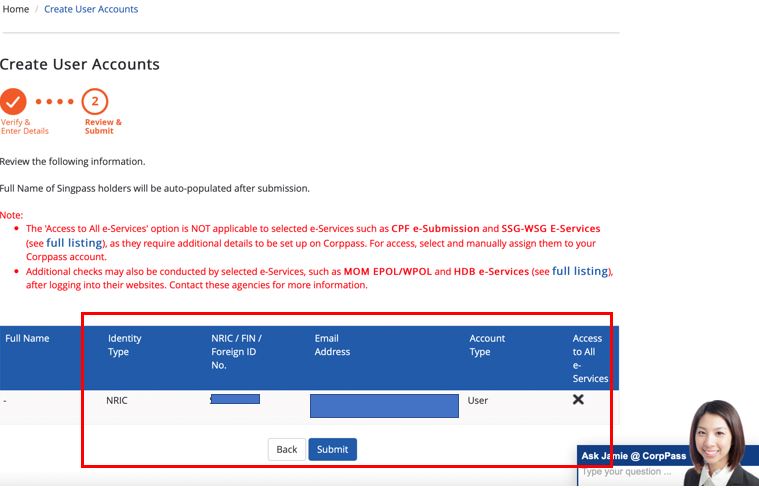
Next up, we will need to assign the Business Grants Portal to users
Step 9: Select “Assign Selected e-Services” from the top bar menu
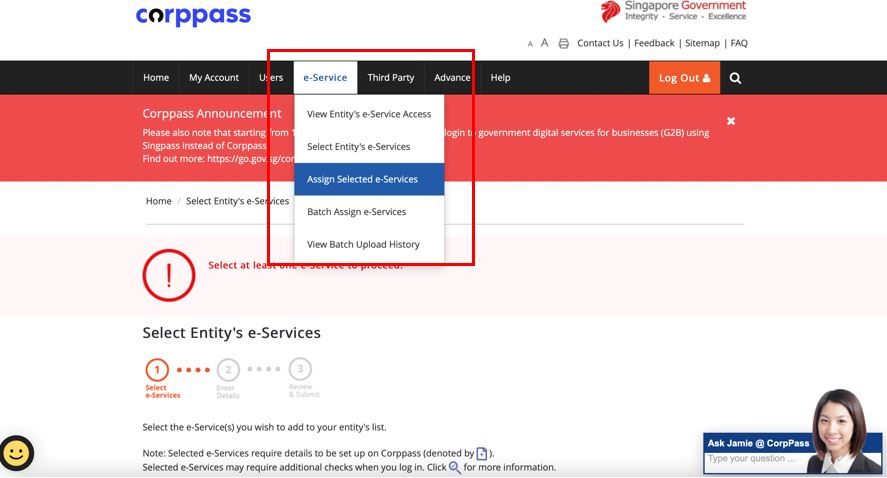
Step 10: Select the users you want to give access to by clicking on the checkbox next to that user’s name and clicking “Next”
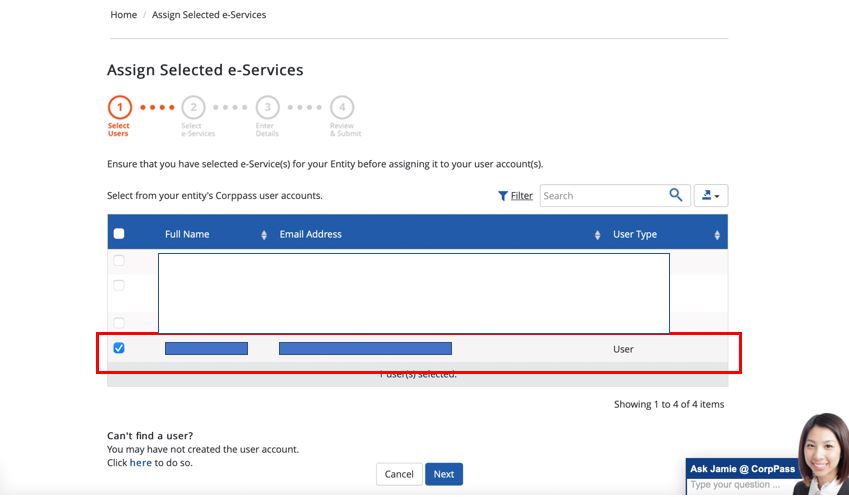
Step 11: Search for Business Grants Portal, select it by clicking the checkbox and clicking “Next”
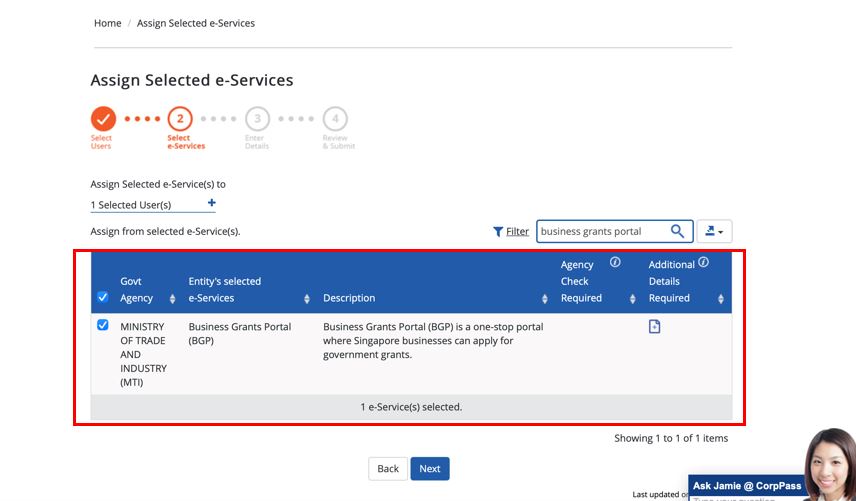
Step 12: Select the Role and Authorisation Effective Date
Typically you should assign the Preparer role and if you want to give this right immediately, insert today’s date. If you want to set an expiry date to this right, you can insert the date in the Authorisation Expiry Date. If you do not want to set an Authorisation Expiry Date (as you are unsure how long the grant process will take, you can leave this blank). Typically we will not set an Authorisation Expiry Date and leave this field blank.
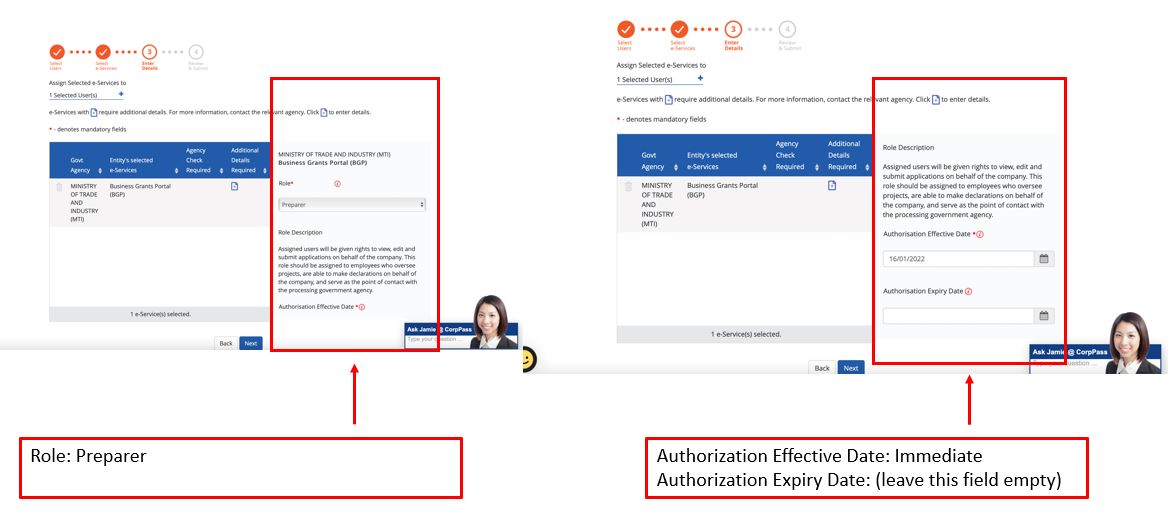
Step 13: Review and click “Submit”
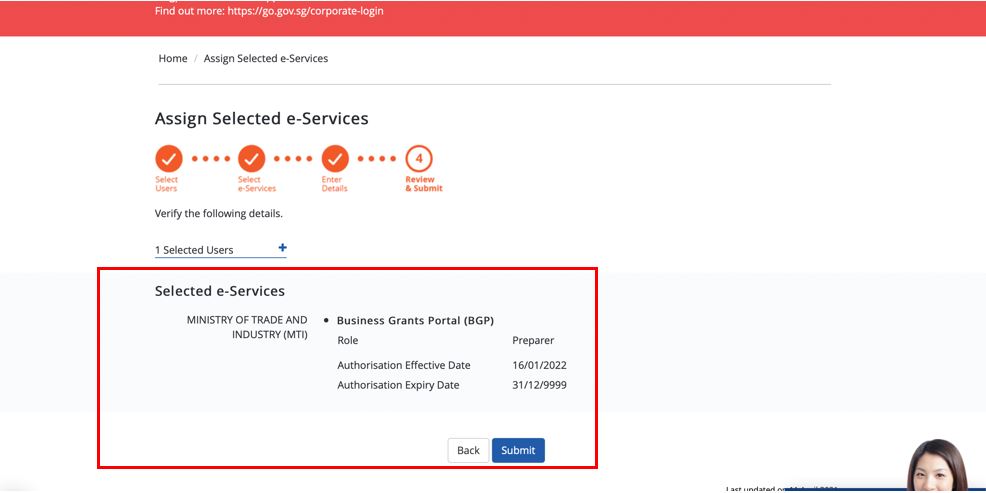
Step 14: All done! The user(s) will receive an email with the title “Action Required – Activate your Corppass User account”
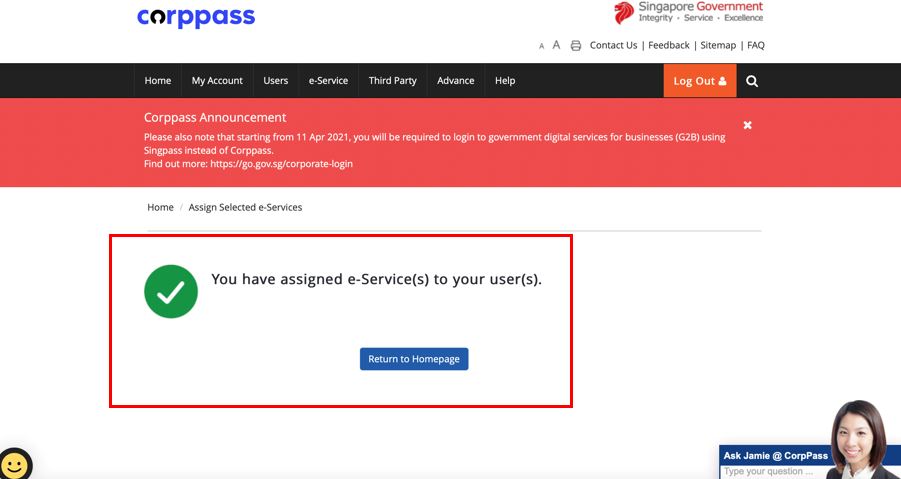
Here is a sample of the email the user will receive:
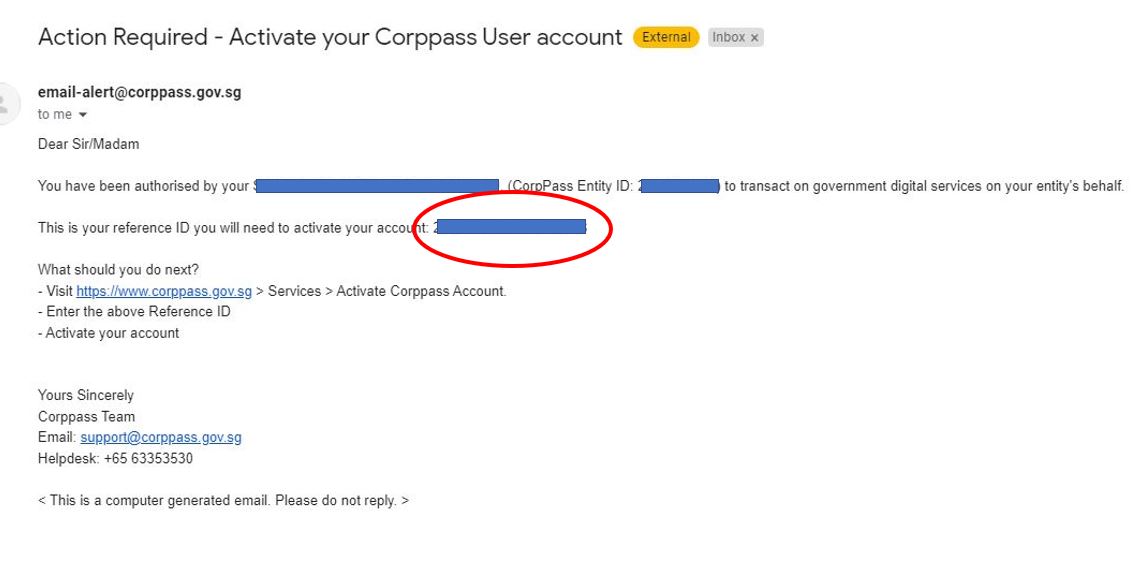
The user will be able to activate their account using the reference ID
Here is a video of the process:
If you require any further assistance, please contact us at:
(Mr) Wee +65 9018 0072 [email protected]
Daryl Lum +65 8222 2886 [email protected]
Yours sincerely,
The editorial team at SG Business Advisory